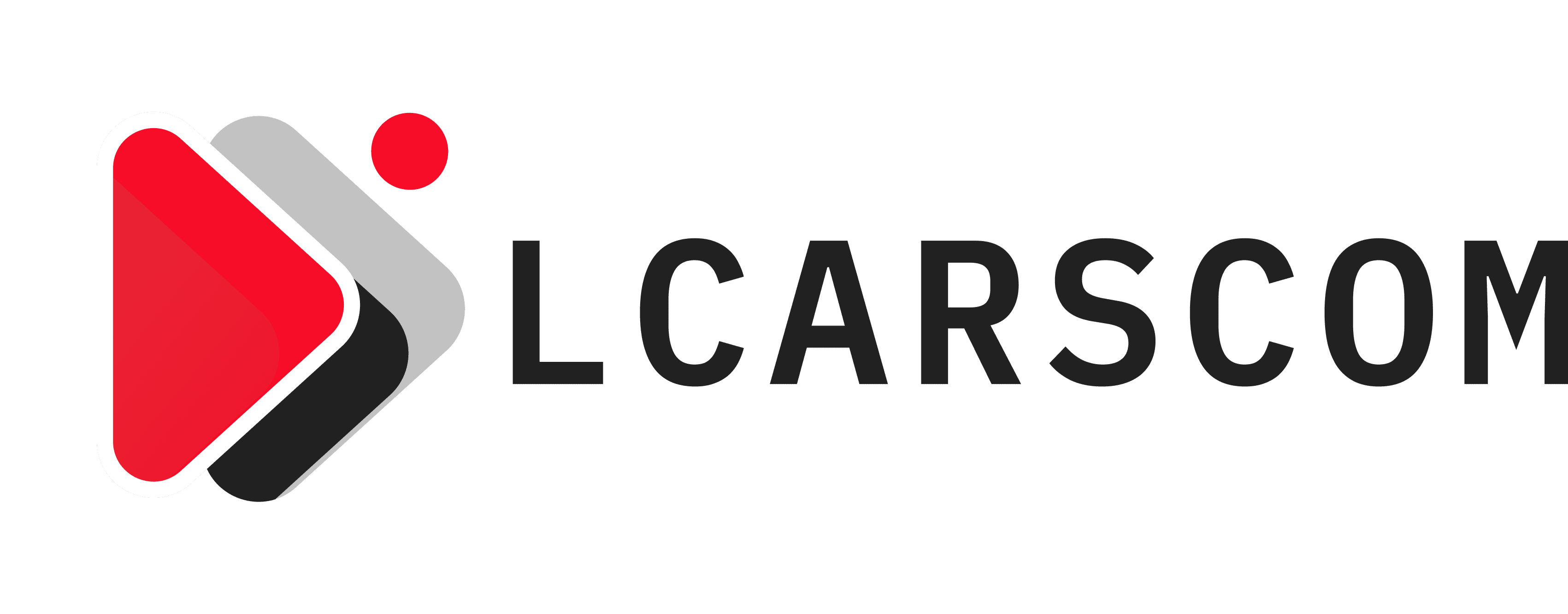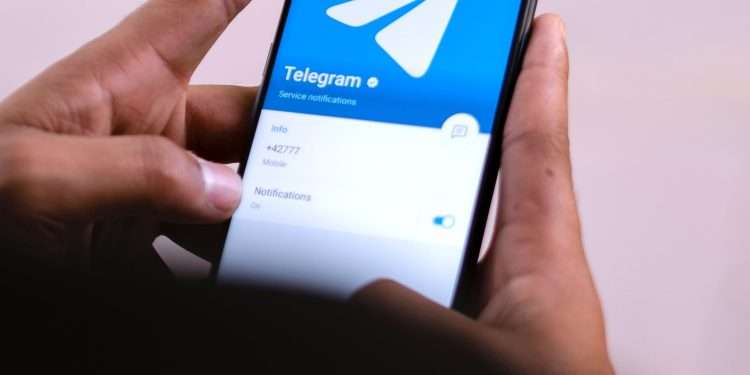Tired of getting “This Channel Cannot Be Displayed” Telegram error messages? There might be something you can do to resolve these! Right?
There are various methods you can try to fix such errors and access the content you want. Here, we list the potential reasons for these Telegram errors and how to fix them using alternative methods.
Table of Contents
Solve ‘This Channel Cannot Be Displayed’ on Telegram
For telegram error messages such as “this channel cannot be displayed” or “Group can’t be displayed,” here’s a quick fix you must try first:
- Step 1:Â Open the Telegram app
- Step 2:Â Go to “Settings”
- Step 3: Â Click on “Privacy and Security”
- Step 4:Â Uncheck the “Disable Filtering” option under the “Sensitive Content” section
- Step 5: Restart your telegram App, and try to access the channel or group again.
Here are some potential reasons why you are seeing this channel cannot be displayed telegram error messages :
- The channel might be exploiting user privacy and Telegram’s content moderation policy, subjecting it to restriction or removal.
- It might be some technical glitch.
- The channel might be exploiting copyright infringement by distributing copyrighted content without permission.
- The channel might be spreading hate speech and violence.
- The channel might be deleted by its owner.
- The channel might be restricted, banned, or shut down by the administration, local government, or law enforcement.
- The channel might be spreading illegal and pornographic content.
Solving Error Due To Country Limitation Using A VPN
Referring to the first reason above, Telegram also imposes content moderation, including content restriction based on countries.
This means some channels from a particular country have strict content filtering policies.
As a result, when a user from outside that particular country attempts to access this channel, it shows a “this channel cannot be displayed” telegram error message.
To bypass these restrictions, you can use a VPN app to mask your location and make it look like you are browsing from its origin country.
Disabling Sensitive Content Filter
Telegram often takes down a channel when it is used to exchange sensitive content.
‘Sensitive Content’ means any media content that is not safe for work (NSFW).
However, if this telegram channel is not used for illegal activities, it may still be active, only hidden from the search.
So, in this case, you might be seeing ‘this channel can’t be displayed’ message simply because your sensitive content filter setting is enabled.
The app allows users above the age of 18 to turn this filter off, after which you will be easily able to view and join such channels.
Using A Non-Store Version Of the Telegram App
When you download the Telegram app from an official app store or Play store, it regulates and restricts the copyrighted content for their users.
So another way to solve “This Channel Cannot Be Displayed” Telegram error is to use a non-store version of the Telegram app.
Here’s how to do that:
- Step 1: Find the non-store, unofficial version of Telegram, depending on the device you want to use.
- Step 2: An Easy way to find it is simply Googling “download telegram” with its file type. For example, for Android, it will be “apk,” or for macOS, it will be “dmg”.
- Step 3: Once you find the file, download and manually install it on your device.
- Step 4: After installation, sign in with your account.
- Step 5: Try to access the content for which it previously showed an error.
- Step 6: Make sure the sensitive content filter is disabled.
Using Telegram Web
One of the ways to go through the error message is using a Telegram web application. Open the Telegram web app from any web browser and see whether you can access restricted content.
This is because the Telegram web application has no content moderation or restriction.
Chances are, you can access most of the content, channels, or groups on the web version, even if you are browsing on an iOS or macOS platform.
Here’s how you go about it:
- Step 1: Open any web browser on any device.
- Step 2: Open any Webk ( https://telegram.org/dl/webk) or WebA (https://web.telegram.org/a) version of the Telegram web application.
- Step 3: Sign in to your account using your phone number or QR code scan.
- Step 4:Â Once you sign in, try accessing the content you were earlier getting error messages for on the iOS or Android telegram app.
- Step 5: You can access the content on the Telegram web app.
Solving Telegram This Channel Cannot Be Displayed Because It Was Used To Spread Using Nicegram Bot
For Android Users
You see this error message because the channel might share some explicit subject matter. If you still want to access the channel, you must turn off the content sensitivity filter.
For Android users, you can use a feature called “Nicegram Bot.” To access this bot, type “Nicegram Bot” in the Telegram search bar and click on the relevant option.
Here are step-by-step processes to turn off the sensitivity filter using the Nicegram bot:
- Step 1:Â Once you open the Nicegram bot chat window, tap the “Start” button at the bottom of your phone screen.
- Step 2: If you cannot see any such option, you can click on the “Nicegram Web” link
- Step 3:Â Click on “Log in with Telegram.”
- Step 4: Â Toggle both the “I’m 18+ years old” and “Show content that may be sensitive” option
- Step 5:Â Click on the “Save” button
- Step 6: You will be prompted to restart the Nicegram bot
- Step 7: Restart the Telegram app as well
For iPhone Users
The process to access “This Channel Cannot Be Displayed” Telegram error message groups or channels is similar for iPhone users to Android users.
Here’s how you can turn off the sensitivity filter using the Nicegram bot:
- Step 1:Â Look for “Nicegram bot” on the Telegram search bar, and tap on the relevant bot option
- Step 2:Â Tap on the “Start” button at the bottom of your screen.
- Step 3:Â It will show you options “I’m 18+ Years Old” and “Show Sensitive Content” to edit with the given buttons.
- Step 4: Click on “OK” on the pop-up menu.
- Step 5:Â the Telegram app to see the changes.
Using Telegram From A Non-Restricted Country
Along with a VPN, you can also use Telegram from a non-restricted country to fix this Telegram error.
For Android Users
Here are the steps you need to follow:
- Step 1:Â Use various services, such as Textfree or TextNow, to create a VOIP number
- Step 2: Tap on the three-bar icon.
- Step 3:Â Click on the down arrow near your name.
- Step 4: Click on the “Add Account” option.
- Step 5: Use this new VOIP number to create a new Telegram account.
- Step 6:Â Use this telegram account from a non-restricted country to see whether an error has been fixed or not.
For iPhone Users
The steps are almost the same for iPhone users:
- Step 1: Â Create a VOIP number using services like TextNow or Textfree
- Step 2:Â Go to the “Settings”
- Step 3:Â Click on “Edit”
- Step 4: Select “Add Another Account” at the bottom
- Step 5:Â Use the VOIP number to create a new Telegram account
- Step 6: Use this telegram to see whether the error is gone or not
Using Another Device
As mentioned earlier, sometimes it is more of a technical glitch or an OS-related problem. In that case, merely changing the device would fix the error.
Some apps tend to only work in a few specific OS, or there could be a technical error with your device.
Try another device to access Telegram and then the group or channel to see if the “This Channel Cannot Be Displayed” Telegram error persists.
Contacting Telegram Support
If you’ve tried all the methods and exhausted yourself with solutions, connect to Telegram support.
Since you seem adamant about accessing such Telegram groups or channels, get help from the Telegram official support team.
Here’s how you do it:
- Step 1: Go to the Telegram Official Website.
- Step 2: Click on the FAQ page.
- Step 3: Navigate to the Support page in the Troubleshoot section at the bottom of the page.
- Step 4: Fill out the form describing your problem with your email and phone number.
- Step 5: Hit “Submit”
Conclusion
Use these above methods to solve such Telegram group or channel errors.
On the other hand, there is a reason why Telegram moderates its content. Not all the channels have the right intentions behind what they share. So be aware of the Telegram channels you visit or want access to.
We highly suggest you steer clear of channels with illicit content, hate speech, illegal activity, and pornographic and pirated media.
FAQ
1. How Can I See Sensitive Content On Telegram?
To see sensitive content on Telegram, enable sensitive content on the Telegram app from the Settings page.
2. How Can I See a Telegram Channel not on display?
You can use a VPN to bypass country restrictions on the Telegram channel or group to fix the error.
3. How To Unblock Restricted Channels On Telegram?
To unblock restricted Telegram channels, you must activate “disable filtering” under “Sensitive Content on the app’s Settings page.