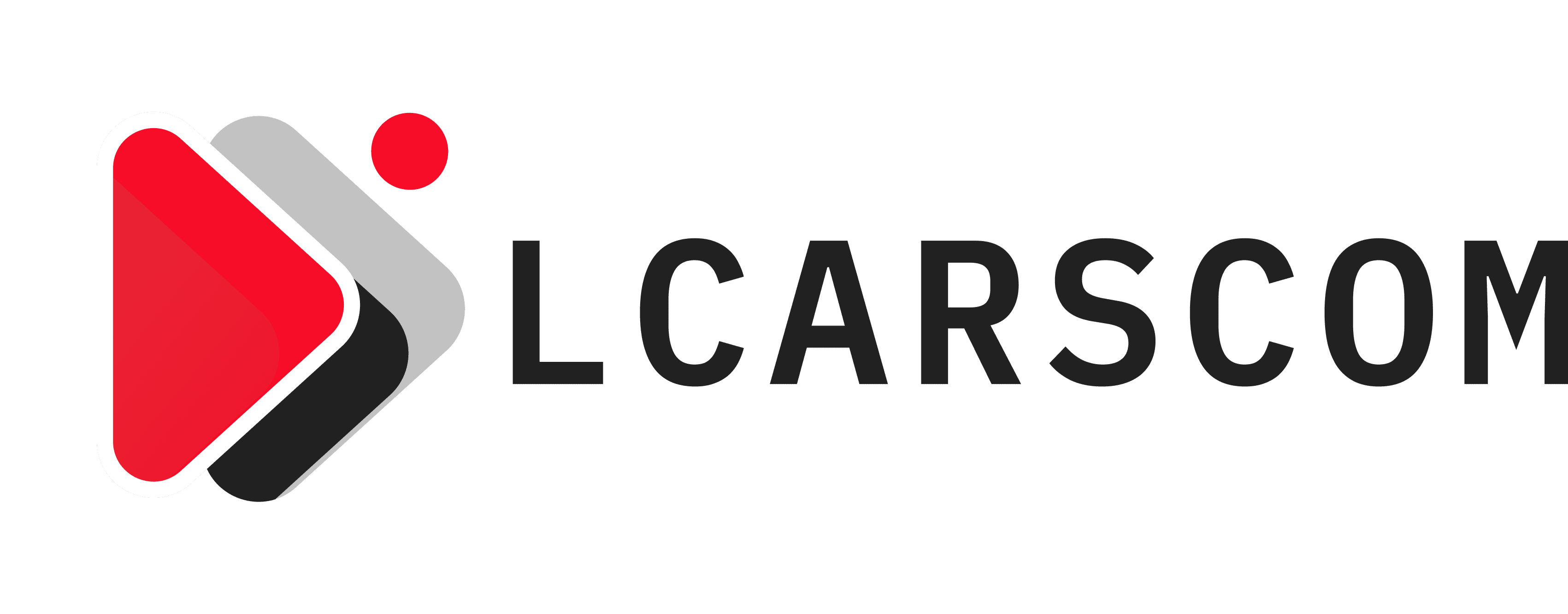There is no denying the fact that music connects souls. So, imagine connecting with your friends over an online platform that streams music and songs. If you also want to make the group chat more lively and realistic, the best way is to play music on discord.
Yes, you might find it unique, but once you start exploring, it will be fun. This will help you and your friends get a living room-type feeling with home theatre turned on your virtual platform.
Like many other people, you also don’t know the method of playing music and songs on Discord but don’t worry; it’s a unique feature provided by the Discord app. Here, we will help you understand what it is and how to use it.
Table of Contents
Discord feature
The Discord feature makes a better experience for the user while chatting over the voice. However, Discord is regarded as one of the many newly emerged applications of communication portals that enable talking with your real friends or virtual friends seamlessly. Adding the music on Discord while hanging out with friends will make the experience enjoyable and entertaining.
Therefore after deciding to play music on Discord, the first thing to understand is how to make it work. You can play music with a bot’s help while other users play it without using a bot.
For playing a song with the help of a bot, you can make use of any bot; no specifications are needed. Now let us see the process of playing music and songs on Discord using the music bot.

Process of playing Music on Discord through Computer
Don’t forget the use of computers when laptops, tablets, and smartphones dominate. It all started with a desktop set, and we still need to use it for many high-tech aspects! Below are some ways for playing music and songs on Discord:
- Visit the https://top.gg/website through your browser.
- Then tap on the music tag to know about the discord bots.
- Please search for the music bot you like and tap on it to explore the bot, such as its features and instructions. Now click on the invite to install the bot.
- On the login page, click on the discord account and click on the server you are required to install the music bot.
- Select the authorize option and move ahead to next for adding the music bot to the discord server; click on the option to mark yourself as human.
- Now, open the app or website on the desktop.
- On the server, click on the profile icon, and on the #welcome – an – rules window, you can see all the commands.
- Enter the command like “set up to create a song request channel and connect it via the voice channel.
- Copy the song list on the URL and paste it into the search section. Automatically the song starts playing.
Playing Music and Songs on Discord through iPhone
Nowadays, phones are our constant companion. 9-5 jobs are happening on them, lifestyles are getting changed. So, why not enable music mania on our iPhones and androids?
On iPhone, using MEE6 music commands is the best choice for playing songs on Discord. For setting up, you have to follow the below steps:
- Visit the MEE6 website and log in to the discord account that you have.
- For entering the account details, authorize the bot.
- Select the server to which you want to add the bot.
- Click on the plugins and play music. If this feature is disabled previously, then click on Add.
- Now launch Discord and join the voice channel.
- In the search bar, enter the song name or artist name. The bot is showing the music result.
- Type several songs that you wish to add to your playlist. Then play to start the music.
Playing Music and songs on Discord through Android Phone
Follow and learn the below steps to know about the process of playing music and songs on the discord bot:
- For installing the bot on your phone, follow the steps mentioned above from 1 to 5.
- Now, install the discord application on the phone.
- On the left side of the screen, click the menu bar and select the server you want to install in the music bot.
- Select the channel to join, go to the #general section, and paste the Song’s link.
- Now, you can enjoy the music on Discord.
Playing music and songs on Discord while being on a phone call
On the internet, various kinds of discord bots are available that will help you play music and songs on Discord while you are on a call. So, this is why people say the entertainment and enjoyment on Discord are uninterrupted. Thus, even if you talk to someone on a call, your music won’t stop, and your friends will still enjoy it. We mentioned two bots that users could follow for playing music on Discord while calling.
Groovy Bot
- Visit the Groovy bot website and click on the Add to discord button.
- Before adding, the user must pass the verification and then select the server for the bot.
- Open the discord website, and then join the voice channel from the server. Ask the Groovy bot the song name you wish to play using the play command.
Fred Boat
- Visit Fred’s boat and click on the invite to server button.
- Choose the server and press authorizes, and checks I am not a robot box.
- Join the voice channel and instruct Fred boat to play Song according to your wish with the play (URL) command.
Instead of entering a particular song URL, search the song name by typing the play name of the Song. However, a fascinating fact is that Fred boat users can use commands to allow other people to skip the current Song.
Using Rhythm Bot
If you are using Discord-like pro, you heard about the rhythm bot. When it comes to playing songs in Discord, it is one of the common and popular bots. To date, if you have not used a rhythm bot, then this guide will help you. We will here present the steps from beginning to end. You get the rhythm bot to your discord server and start listening to music directly through YouTube.
Install Procedure of Rhythm Bot on PC/Mac
- The first step for playing music on Discord is installing a rhythm bot on the system that you are using.
- Visit the Rhythm bot website from your browser, as the website is accessible from any browser.
- In the center of that page, click on the invite bot option, Click on that, and it redirects you to the login dashboard of Discord.
- Login on your Discord.
- After logging in, select the required server for adding your rhythm bot. Users can add this bot to more than one server. However, the user needs to follow the same method every time.
- There is a small pop-up option on the window, and you are prompted to authorize it. Tap on approve and start adding the selected bot to our selected server.
- Click on the box that shows you are not any robot to complete the process and enable the bot you had earlier added to access the discord server.

Using Rhythm Bot (Mac/PC)
After installing the bot, you have to follow the steps:
- Install Discord through your browser on your desktop.
- Out of the server list, please select one of them present on the left-hand side of the discord screen.
- After selecting the server, tap on the left side and play the music.
- Then type the play command with space and artist or song name and hit enter. The rhythm bot will automate the Song that you have typed in the command space for the artist or Song over the YouTube player or set your music library.
If you want to explore these types of commands, click on rhythm and navigate through the For Support> Features for exploring the list of rhythms features.
Using Rhythm Bot Android/iOS
If you have a smartphone, these steps can come to help with playing music and songs on Discord:
- Follow the same process of installation of the desktop on your mobile device.
- Click on the app on android/iOS and now login to your Discord.
- On the top–left, click on the menu option and select the desired server from the list to add to the rhythm bot.
- Choose the appropriate voice channel from the server for playing your favorite songs and music.
- Follow this by typing in the given command box that shows: Play <song or artist> command and send the command to the rhythm bot to explore the options and then play the required song.
Playing Music and Songs on Discord through Mic
We have learned the process of playing music and songs on Discord using a Discord bot itself, which follows the commands that we write in the chatbox. However, we can also perform this task by instructing the bot directly. For this, users can use Groovy and then play command, but it is required to set up a few things from the computer’s control panel for accepting voice commands.
The process of setting up is:
- Visit the control panel option. Search and open the hardware and Sound and open the managed audio device.
- From the opened dialogue box, now open the recording tab.
- Please tap on the Stereo Mix option on the right side, enable it, and set it to the default mic.
After that, you can join the voice channel and start playing music using the Groovy bot, and it also works on your microphone and chatbox.
Using Spotify without the help of any bot
Sometimes using a bot becomes hazardous. So, do you want to know a simple way of listening to music on Discord that doesn’t require a bot? Most people listen to songs online like Spotify and Jio Saavn. So you can even play music and songs on Discord by joining your account on Spotify directly without any use of a bot. Spotify is the favorite music streaming platform for enjoying music without ads. The platform also enables offline listening.
Therefore, follow these steps to link Spotify and Discord accounts:
- Open the Discord app on your system or device and tap on the option showing user settings represented by a gear icon.
- Select the connection option present in the selected user settings and set up the integration for playing music and songs on Discord.
- Add Spotify in the option ‘connect your account.’ Here you are redirected to the login page.
- Enter your login details in the Spotify account.
- Then it will open a terms and conditions agreement page where you have to agree between the terms and conditions between Discord and Spotify. After reading all this, you have to decide on this.
- After the agreement is connected, Spotify and discord notifications start showing.
Note that the Spotify connection on Discord should always be supervised.
Disconnecting Spotify from Discord is also easy. In this case, you will have to left-click X present at the top right.

Best way to play music on Discord
Various bots are available for Discord to enable playing music on Discord. However, the Rhythm bot would be the best bot that you can play music as it is easy while it also has a vast library of YouTube, Twitch, and Sound cloud. Everyone’s popular choice is the Rhythm bot because it is updated regularly and bug-free.
Final Thoughts
So it brings an end to the article on the process of how to play music on Discord using different bots and methods. However, all of this works smoothly, but it is recommended that rather than using a bot connecting Discord with Spotify because it is a better option. Try all these methods mentioned above on your Discord server.