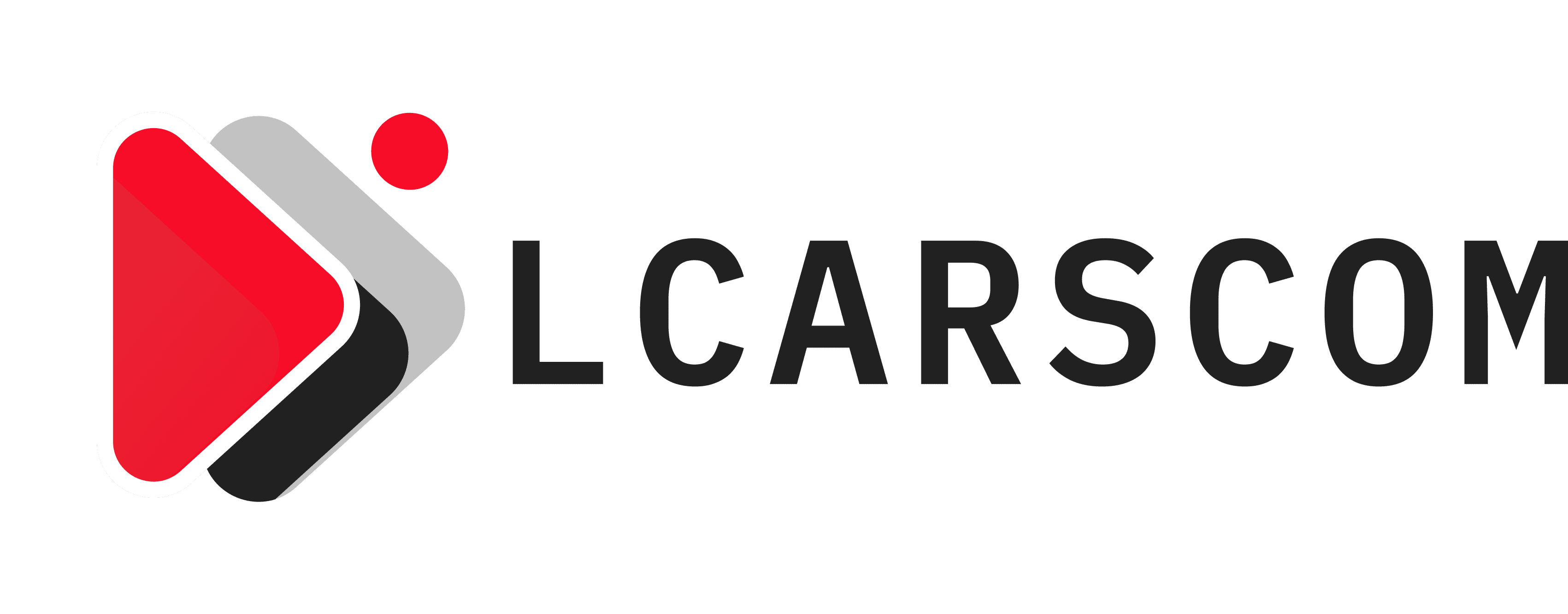An Apple ID is a unique identification code of an iOS user by which he/she enjoys the facilities and services of Apple in any of the Apple devices. Apple ID is needed while using each and every service of Apple like iTunes, icloud, AppStore, etc. It is created or logged in by user by Apple whenever the user buys any Apple device. It is password protected and the account may be blocked for some time if the user enters the wrong password multiple times. It contains every Apple user’s credentials, several personal and customized information and various services.
Users can modify the services including the password of their respective Apple IDs for a long time. Nowadays a new Data and Privacy website have been launched by Apple, which has started providing the benefit of deleting or deactivating the user’s ID by following step by step instructions provided. Also, it enables the user to request a copy of all data which Apple has of their respective users on its servers. The advantage of deleting Apple IDs, as mentioned by the company itself, is limited to only some of the countries of the world viz Europian Union, Iceland, Norway, Switzerland, and Liechtenstein. The company says this facility will be available to the rest of the world in the coming months.
The deletion process of Apple ID is irreversible i.e. one cannot retrieve any information or get that ID back once it is deleted and the user or the server is no longer able to access any data or information from it. There are various limitations when an Apple ID gets deleted. Some of them are :
- User can no longer access iCloud or any data stored into it.
- No ability to download applications from the AppStore.
- The user also cannot buy iTunes.
- Paid iCloud storage plans get automatically canceled.
- Any photo, video, documents or files which have been stored in iCloud will be automatically deleted.
Apple has also the feature of temporarily deactivating the account instead of permanently deleting it so that the user can use his/her ID when needed or when wishes to. It has the ability to retrieve all the data and access to Apple’s feature when the ID is activated again.
But before requesting deactivation or deletion of an account, the user has to follow certain steps to prevent any type of ambiguity or other problems :
- One must back up the whole data including all photos, videos, documents that are stored in iCloud before deleting or deactivating an account.
- Any DRM-free purchases, iTunes Match Tracks or other media whose copies the user hasn’t must be downloaded.
- Active subscriptions must be reviewed as the remaining subscription may be canceled afterward.
- Any document which is Apple related that may prove to be a needy one in future must be saved as they are get permanently deleted on deletion.
- The user must sign out of all devices to avoid issues related to data security and privacy in the future. One the account is deleted, it is impossible to do any operation related to that account. Even one cannot sign out of devices once the account is permanently deleted and the device may be permanently blocked for further use.
Every document, media as well as the file must be carefully handled and it is mandatory for the user not to forget about logging out of all devices and storing the data in a proper way to avoid any kind of data misuse or loss of data.
Table of Contents
STEPS TO DELETE APPLE ID ACCOUNT
- A web browser on your Mac, PC or iPad is to be opened and then the user has to navigate through privacy.apple.com. One cannot use this feature on the iPhone as this feature isn’t available for the same.
- Apple ID and Password is to be entered in the mentioned boxes. Apple has the two-step verification process in which either the user has to answer any security question or two-factor authentication on any other device to log in into the user’s respective account.
- Then Apple ID & Privacy page opens, where the user has to select the “Continue” option.
- After pressing the “Continue” option, another page opens where the user has to select “Get Started” from the “Delete your account” vertical.
- There should be a valid reason for deleting the account and the user has to put it in the next step from the dropdown menu. Also, there is an option “prefer not to say” which on clicking gives the advantage of keeping the reason for deletion of account private. Then continue further by pressing the “continue” option on the screen.
- Checklist of important things like storage, subscriptions and payments must be reviewed before deleting the account permanently and then “continue” option is chosen from the screen.
- Deletion “Terms and conditions” must be carefully read and reviewed and after reading all of these, the read and agree box is checked and further steps are continued by clicking the “Continue” option.
- After it, the option of how to get the status update of Apple ID. The user can get information in the registered email id with Apple account, different email id or verified the phone number.
- Then again the “continue” option is selected.
- After the whole process, a unique access code is generated which can be printed, downloaded or noted down for further use in future. This code is used to contact Apple support when help regarding deleting the account for a shorter period of time is needed even after the request for deletion is submitted. Then the “Continue” option is selected again.
- On the next page, an access code is required in order to check whether it has been received or not. When the access code is entered, then the “Continue” option is selected.
- The list of important details and outcomes of deleting the account is displayed once again. User needs to review and confirm his/her deletion of the account.
- Apple will then show that it has either deleted the user’s account or working towards it.
Deletion of account may take up to seven working days. The account remains active during the execution of the whole process.
After the whole process, the user needs to sign out from all of the devices to ensure the privacy and security of data.
Another way of deleting Apple ID for a temporary period of time, one can deactivate his/her Apple ID for a particular period of time.
This can be done with some simple steps.
STEPS TO DEACTIVATE APPLE ID ACCOUNT
- A web browser on your Mac, PC or iPad is to be opened and then the user has to navigate through privacy.apple.com. One cannot use this feature on the iPhone as this feature isn’t available for the same.
- Apple ID and Password is to be entered in the mentioned boxes. Apple has the two-step verification process in which either the user has to answer any security question or two-factor authentication on any other device to log in into the user’s respective account.
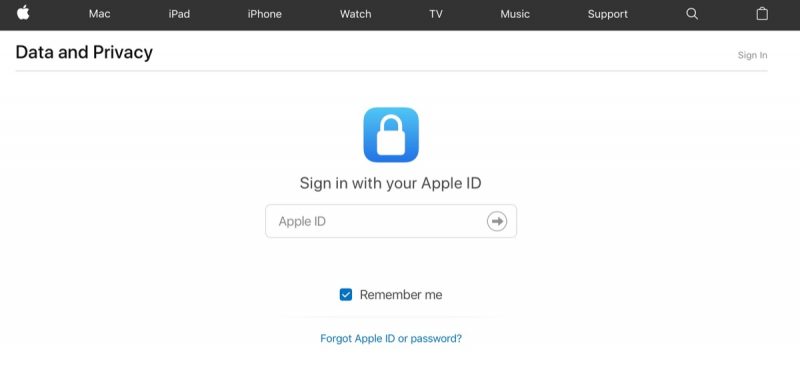
- Then Apple ID and Privacy page open, where the user has to select the “Continue” option.

- After pressing the “Continue” option, another page opens where the user has to select “Get Started” from the “Deactivate your account” vertical.
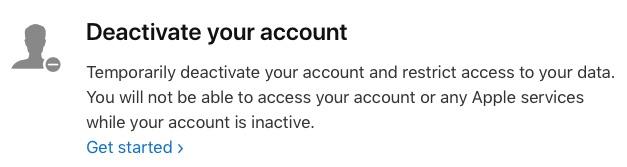
- There should be a valid reason for deactivating the account and the user has to put it in the next step from the dropdown menu. Also, there is an option “prefer not to say” which on clicking gives the advantage of keeping the reason for the deactivation of account private. Then continue further by pressing the “continue” option on the screen.
- Checklist of important things like storage, subscriptions and payments must be reviewed before deleting the account permanently and then “continue” option is chosen from the screen.
- Deactivation “Terms and conditions” must be carefully read and reviewed and after reading all of these, the read and agree box is checked and further steps are continued by clicking the “Continue” option.

- After it, the option of how to get the status update of Apple ID. The user can get information in the registered email id with Apple account, different email id or verified the phone number.

- Then again the “continue” option is selected.
- After the whole process, a unique access code is generated which can be printed, downloaded or noted down for further use in future. This code is used to contact Apple support when help regarding deactivation of the account for a shorter period of time is needed even after the request is submitted. Then the “Continue” option is selected again.
- On the next page, an access code is required in order to check whether it has been received or not. When the access code is entered, then the “Continue” option is selected.

- The list of important details and outcomes of deactivating the account is displayed once again. User needs to review and confirm his/her deletion of the account.
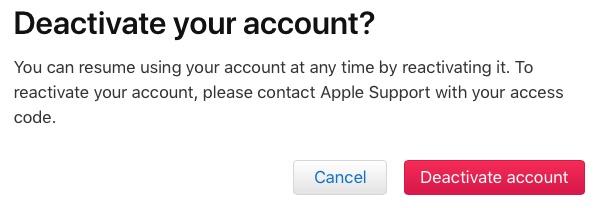
- Apple will then show that it has either deactivated the user’s account or working towards it.
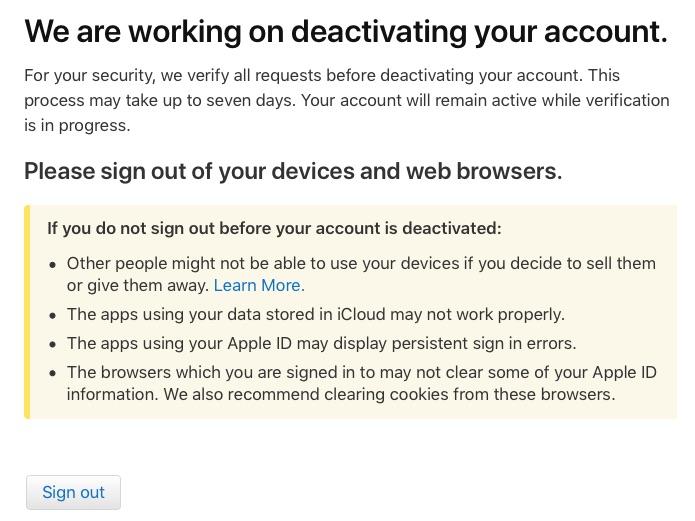
User can easily reactivate his/her account only if the access code and other information are stored properly. It takes approx seven days to deactivate an account and till then the Apple account remains active. User can make desirable changes but once done, he/she has to sign out from all the devices.
If someone somehow forgets his/her password, then the deactivation or deletion takes place with the help of a third-party tool viz, with the help of bypass tool or by using iTunes :
With the help of Bypass tool
With the help of applications like iMyFone LockWiper, one can easily delete Apple ID without a password by following these steps :
- iMyFone LockWiper is installed from the AppStore and launched on the computer. The Apple device whose ID is wished to be deleted is connected to the computer and then the whole connection is changed as a trusted connection.
- “Unlock Apple ID” mode on the LockWiper is selected and then “Start to Unlock” button is selected.
- The Apple ID is removed by LockWiper if the “Find my Phone” option of the device is enabled.
- There are several instructions which are needed to be followed before the device starts getting rebooted, and once it reboots, it starts to remove the Apple ID from the connected device.
- The user has to wait for some time for the whole process to get completed.
This application is available in both free (trial) and paid version, according to the user’s preferences.
With the help of iTunes
iTunes is basically the official music streaming application of Apple where audio tracks of songs from all around the world are available. But, this app can be easily used to delete Apple ID with the help of following few steps but one needs to be very very careful as along the deletion of ID it resets the phone and can damage media and other files if not properly handled. You can stream Netflix on your iPhone and get 1-month free trial while signing-up for a new account.
- The user has to make sure that his/her iTunes version is the latest and then the iPhone is connected to the computer.
- Then the device is forced restarted by pressing the home button home and sleep buttons at the same time until the icon of iTunes is flashed on the screen.
- After this, a window to enter recovery mode pops up.
- When the user enters recovery mode, two options are displayed: Restore and Update on iTunes.
- The user has to select the “Restore” option after which the phone gets reset and Apple ID gets deleted.
If you are looking for how to delete Apple id without password, then this article is helpful for you. These are the various methods by which Apple ID can be deleted or deactivated using password and even when the users forget the password. There are a lot of instructions which are mandatory to follow to delete or deactivate or to perform any other task regarding Apple IDs. By removing the Apple ID, the possibility of the original owner of the Apple device gets eliminated. Apple is working on making things less complex and in coming future will surely bring some lesser complex ways to do the same with less chance of loss of data. There is another issue which you might face in many smartphones that is pname com facebook orca error, which is actually not an error and can be fixed by applying some easy tweaks. We have a step by step guide to fix this error in our technology section.