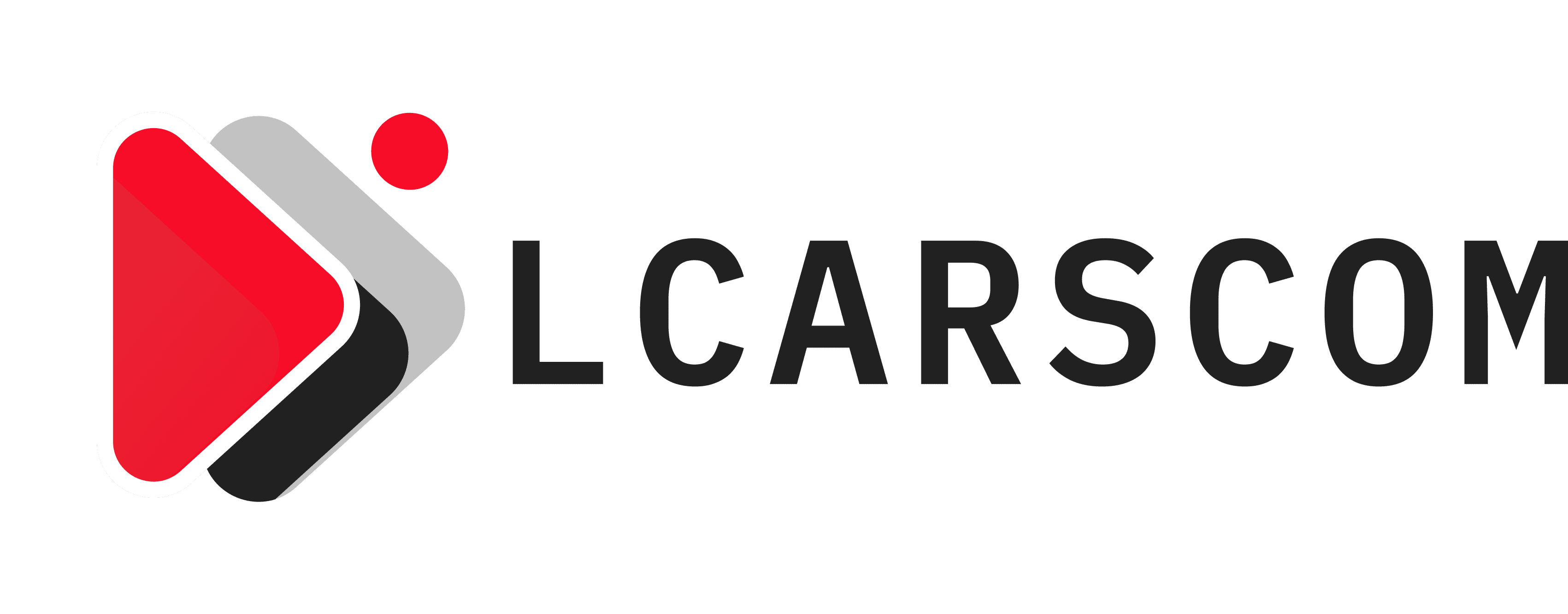In a world where internet connectivity is essential, the need to competitively improve how to connect with the nearest fastest, and safest internet connectivity exists. And most passwords today are more complex and challenging to enter and share with friends. – Connect Family and Friends
Now that today’s technology changes the way people connect to the internet with their dedicated network data plan and their internet provider, the traditional way of selecting the Wi-Fi network and entering the password slowly mitigates with the presence of a scan and connect system.
Since business establishments like cafes, restaurants, malls and many more included wireless internet connectivity in their service, a few are now integrating the use of QR codes to let their customers simply scan them.
If you plan to include one in your household and modernize how you let your family and friends connect to your home internet connection, a Wi-Fi QR code is one QR code solution that you can consider.
In creating one, you will need to secure your home Wi-Fi SSID and password and a QR code generator online to make your Wi-Fi QR code. But, before creating one, you must first learn how to scan a Wi-Fi QR code on your smartphone devices.
How to scan a Wi-Fi QR code on your smartphone device?
There are two different ways that you can incorporate when scanning a Wi-FI QR code to connect to a Wi-Fi network in your home, favorite coffee shop, restaurant, and more. And these via your smartphone are built-in camera or using a QR code scanner app you installed on the Google Play or App Store.
Using the default smartphone camera
For devices with the capability of scanning a QR code using their smartphone camera like an Apple device with IOS 10 version and up, or an android device with Android 8 and above version, here are the following QR code scanning steps that you can integrate and follow.
- Open your smartphone camera and point the camera into the QR code
- Point it steady and wait for it to be read by the phone.
- Click if you are redirected to a “Connect to Wi-Fi” button.
Using a QR code scanner app
For devices that do not have a default scanner app in their smartphone devices, here are the following QR code scanning steps that you can incorporate.
- Open the QR code scanner app
- Tap the scan QR code tab and point the scanner to the QR code
- Wait for the Connect to network pop up to show.
- Click the Connect to Network button and you have successfully connected to the Wi-Fi network.
How to create a Wi-Fi QR code and integrate it into your home internet connection?
If you want to give having a WiFI QR code for your home Wi-Fi network, here are the following QR code generation steps that you will need to follow.
- Search and open a QR code generator with logo online
- Select the Wi-Fi QR code category and fill in the required fields.
- Generate your Wi-Fi QR code and configure its layout.
- Do a test scan to see if it works.
- Download your Wi-Fi QR code and post it to your home or establishment spaces.
Other QR code solutions that you can integrate at home
Aside from creating a Wi-Fi QR code, there are other QR code solutions that you can integrate at home and turn into a tech-inclined household. For PDF file storing means, you can incorporate the use of a PDF QR code and store the PDF file you want to include. If the data you wish to keep is a social media link or a series of social media links, you can always incorporate the use of a social media QR code to store it in one code.
With the limitless possibilities QR codes can give to people tapping its use in various operating means, the way data is transmitted to their intended receiver changes.
Conclusion:
Since the internet connection is becoming a necessary household utility for most households today, due to the migration of class and work during the COVID-19 pandemic, the need to easily share them with friends and coworkers visiting their homes heighten.
And with QR codes becoming one of the solutions they incorporate, households with a home Wi-Fi network can now easily let their friends, family members, and coworkers easily connect to their network by scanning a Wi-Fi QR code on their smartphone devices.