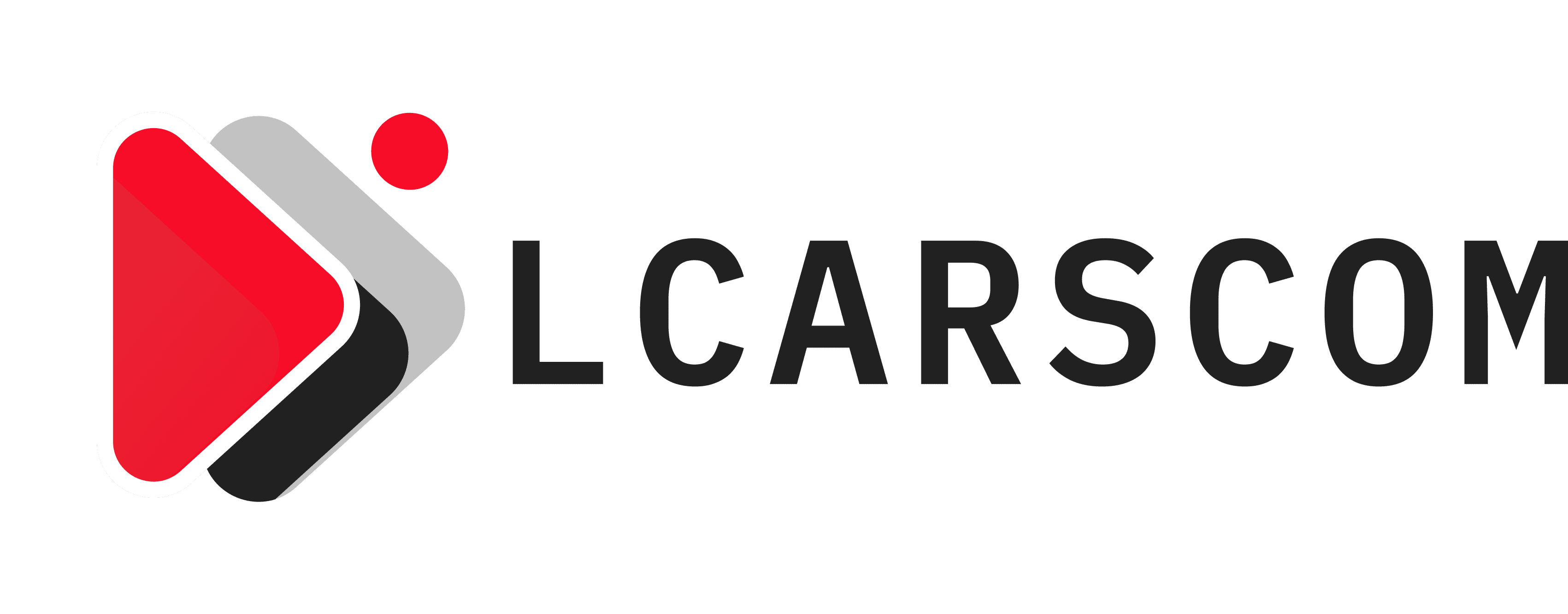If you are wondering how to make a post shareable on Facebook, then here is a handy guide for you. Facebook is one of the most widespread social networking sites in the world that has millions of users worldwide. Besides, this social network platform is also used to inform, aware, educate, and entertain people; In addition to it, Facebook also offers seamless opportunities to promote your products and services and increase their reach among the targeted audience. If you are curious to learn how to make a post shareable on Facebook, then reading this post until the end can help.
Table of Contents
Methods To Make A Post Shareable On Facebook
You can make a post shareable in two ways. Either you can make a new shareable post, or you can make an old post shareable.
Method 1: Create a Shareable Post
Creating a new shareable post is the easiest way to get the task accomplished. To do so, you need to perform the below-given steps:
- In the first place, you need to open the Facebook application and select the text box that says, “What’s on your mind?”
- You can see two drop-down menus below your name: “Friends” and “Album.”
- Choose the first box and select the “Public” option.
- Next, you can write the post-whatever in your mind and choose Share.
- Now everyone can see your post regardless if they are on your friend list or not.
- Moreover, they can also share the link of your post with anyone.
This way, you can get good visibility and reach among the targeted audience.
Method 2: Make an Older Post More Shareable
In the next procedure on how to make a post shareable on Facebook, we will make a previous post shareable. To get it done, follow the below-given steps carefully:
- Locate the post and select the ellipsis icon (•••) located on the right side of the post.
- Next, choose “Edit Post.”
- Select the drop-down menu labeled as “Friends” located underneath your name and choose “Public.”
- In the end, select “Save,” located in the upper-right corner to confirm the change.
Privacy Options You Can Choose When You Make A Post Shareable
Now that you know how to make a post shareable on Facebook let’s find out the privacy options you can choose for your post on Facebook. Let’s find out:
Public
Your posts will be available to any internet user on the planet, regardless of whether or not they are on Facebook if set to “Public.”
Friends
Set the visibility ‘” Friends” for your posts to make them only accessible to your Facebook friends. No one else outside your friend list will be able to see your messages.
Friends Except
This privacy choice, as the name implies, makes your posts available to all your friends except the ones you add to the list. The ones on the list would not have the luxury of seeing your messages, answering, or commenting on them.
Specific Friends
This privacy option explains how to make a post shareable with particular friends only. Your Facebook feed will look as empty to some as you want it to be.
Custom
This option can be perceived as a combination of the previous two options. Here, you may add the individuals with whom you want to share your post and also the individuals who will not be able to see it.
Close friends
This privacy option will enable only close friends to see the post. No other person in or out of your friend list will get to see the post.
Only me
Only me option can ensure the utmost privacy of your Facebook posts. Only you can see this post, so you can use the post to keep a note of something.
How to make all your future posts visible to Public?
If you want to make a few of your posts Public, then we have got you covered in the above-described procedure. However, changing the privacy of future posts leaves no impact on future posts. If you are willing to change the privacy of all your future posts to Public, you need to change the settings on a prior basis.
Procedure To Make Your Future Posts Public On Desktop
If you want to understand how to make all your future posts shareable on FB, you can set the privacy to Public for the future posts:
Using The Settings:
- Log into your FB account using the accurate credentials and then click on the options button at the top.
- Next, locate and click the settings.
- Now click on the Privacy tab, and you will get to see the option “Who can see your future posts”?
- After that, click on the Public option, and it is done.
When Making A New Post
Facebook enables you to change the privacy of a post when making it and will save the choice for all your future posts, as you might have noticed while adjusting the privacy via settings. So if you set the privacy of your new post to ‘Public,’ all successive posts will also be ‘Public.’
Now hit on the drop-down menu right next to ‘News Feed’ to change privacy when making a post and set it to ‘Public.’ Once you are done, post it on your News Feed. This is how to make a post shareable when you do it on Facebook.
How to Share A Facebook Post On Twitter?
If you are willing to share your Facebook post on Twitter, then the below-described steps can be helpful for you.
- In the first place, click the timestamp; located at the top of the post you want to share. It will take you to the page for that individual post.
- After that, you have to copy the entire link from the browser’s address bar.
- In the end, paste the link into a Tweet and post it.
In order to attract the audience, it is a good idea to tell people what to expect when they click the post link.
Final Words: Make A Post Shareable
The given post describes how to make a post shareable on Facebook by changing the privacy options of the post. Moreover, you can also get to see the procedure to share a Facebook post on Twitter. If you find this post helpful, pay a visit to our blog page, and find more informative posts.