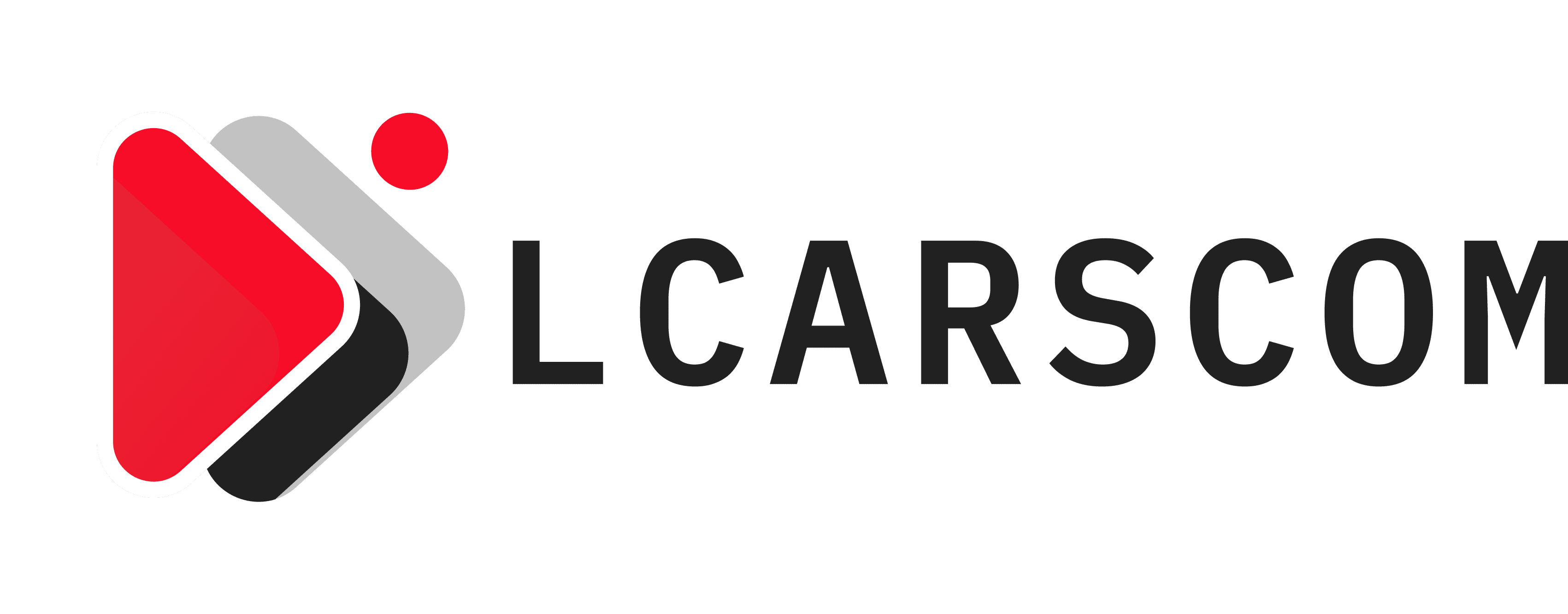Nothing is more frustrating than having Internet Explorer freeze up in the middle of gaming or refusing to open when you want to surf the web. Thankfully, when this happens, it’s pretty easy to fix. Knowing how to check things like software versions, cookies, and JavaScript status for your own DIY fixes can save you lots of time, frustration, and money. Read on to learn more about diagnosing and fixing your Internet Explorer not working problems.
Table of Contents
What Makes Internet Explorer Stop Working?
There are many reasons why Internet Explorer won’t open, gives you error messages, or simply freezes. Sometimes this can happen because you have too many plug-ins or plug-ins that are outdated. You’ll have to disable your plug-ins and test out which ones are causing problems. Other times it can happen with acceleration software that is incompatible with your browser. But most frequently, the cause of all your Internet Explorer problems is one of three things: internet files and cookies, JavaScript, or a software problem.
Caches, Cookies, and Temporary Files
The easiest things to check, and the first things you should look at, are your cookies, your cache, and your temporary internet files. These are all like snapshots of different parts of your browsing history. They help your browser open web pages faster because some of the data is already on your computer. They are handy things to have, sure, but having hundreds or thousands of these old files clogging up your caches, cookies, and temporary files can dramatically slow down Internet Explorer. You have to go in and clear all of that data out.
To clear cookies, caches, and temporary internet files:
- Open your Internet Explorer and click on the Tools button.
- Click on Safety, and then select Delete to clear your browsing history.
- Select the Cookies and Website Data check box, along with any other things you want to get rid of, and then select Delete.
JavaScript
JavaScript is a programming language that allows you to view videos and other graphics embedded in websites. If you want to play games, watch YouTube, or see the latest cute cat meme, you need to have JavaScript installed and running correctly. If you get text and a boatload of empty spaces when you load a page, or your gaming site keeps closing on you, then you likely have a JavaScript problem. Maybe you need to update it, but more likely, it just got disabled. You can read more about it on this website and check how to turn on JavaScript for Internet Explorer.
Software
Out-of-date software is the other big reason that Internet Explorer doesn’t work. Sometimes, this is a compatibility problem that requires updating both your Windows software and Internet Explorer. If you have an older computer that you have upgraded to Windows 10, you’ll need to use Microsoft Edge for your internet needs. Windows 10 doesn’t support Internet Explorer. To get Microsoft Edge, visit microsoft.com and download the new software. However, if you’re running Windows 8.1, you probably just need to upgrade to a newer Internet Explorer version. You can also do this by going to the Microsoft website and downloading new software for Internet Explorer 11.
Conclusion
Computers and the internet have changed our world; some would argue for the better. And yet, something as simple as old software, a clogged cache, or a disabled program can completely upend our peace of mind. When Internet Explorer fails to load, freezes, or closes suddenly, it’s an indicator that something isn’t working right. But what? How do you troubleshoot and fix the problem? Our guide to Internet Explorer not working will have you back to speedy, graphics-heavy browsing in no time.