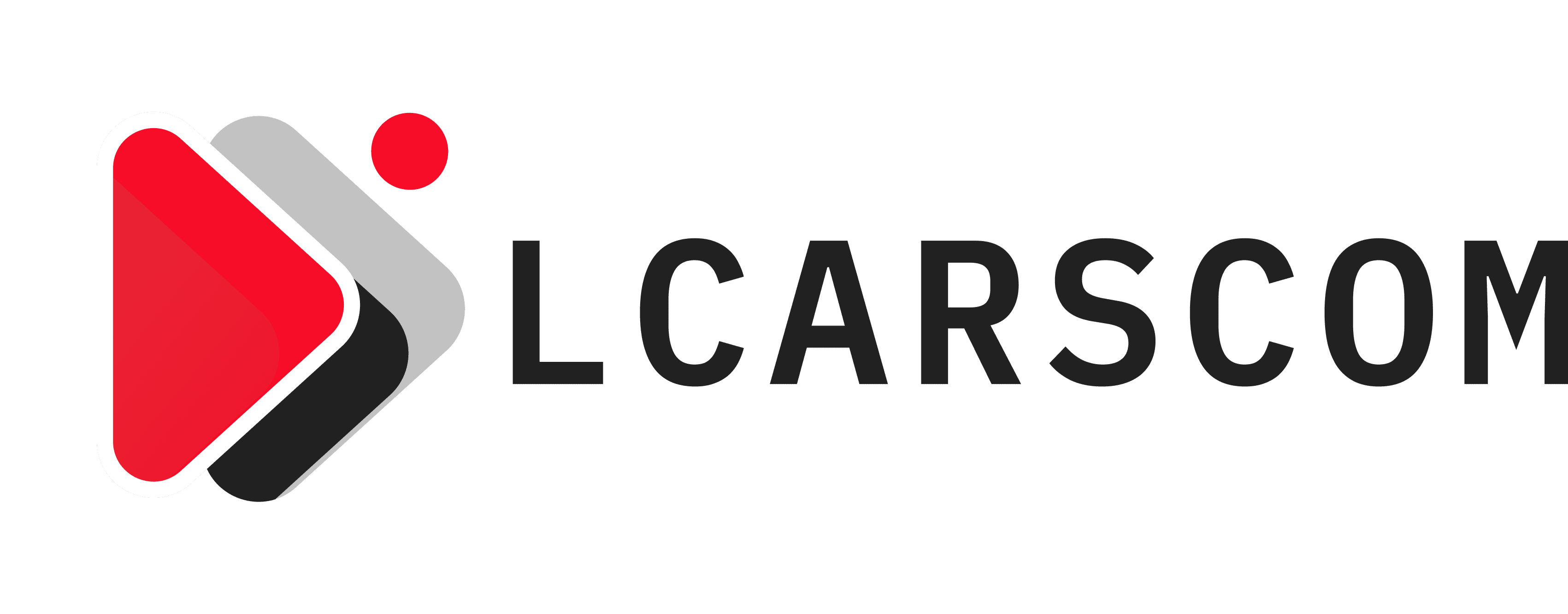The most popular video-sharing site, YouTube, provides information about anything and everything. Starting from professionals to kids, everybody can watch the video-sharing site without any difficulty. Around 2 Billion monthly logged-in viewers are present on YouTube. It is also said that YouTube is the most subscribed content channel, with 34% of parents allowing their kids to listen to rhymes regularly on YouTube.
What you must know?
But, it can also become a nightmare for the parents if they have a curious kid. Being a parent, your objective is to play the role of the internet traffic cop. YouTube might have a couple of things that you would not like to be watched by your kids. To have control over it, you can go for the parental control option. Here, are how to put parental controls on YouTube. Before going on to the process, let’s check some of the features of the YouTube Parental Control system.
- View the Browsing History
When you visit the browsing history section, you make look down at the list of things watched by your kid. It will provide the details of the content your kids have watched along with the URL. Moreover, it would be easy for you to keep an eye on what your child is doing.
- Block Unwanted Websites
Blocking certain websites can also be possible, which will help in safeguarding your kids from watching unwanted videos. You can do this task remotely, and there is no need to access the target mobile to do so.
- Geo-fencing Support and Schedule Restrictions
Geo-fencing support means you will receive a notification when your child is arriving at that page. By geo-fencing certain locations on the map, you will receive the details about them. Along with that, you can also set the duration for kids to access the device. Once the time is over, your kid will no longer be able to access anything. As a result, you can limit the time your kids are using to play games or browsing the internet.
- Approved Content Only
Well, Approved Content Only is a new section on YouTube where parents can list down the sections which they want their kids to watch. As a result, only those channels will be available. The categories can be anything starting from gaming, arts, DIY, crafts, music, rhymes, and so on.
- Lock the restricted mode
Turning on the restriction mode on the web browser is quite an easy process. But it also means that turning off the restriction mode would not be difficult. What you can do is you can turn it on and prevent your kid from switching it off. For that, Sign in to the YouTube account and switch on the mode. After that, you must save the changes that you have made and sign out from the channel. In that case, your kids won’t be able to change the settings.
- Install YouTube Kids
Rather than using the old version of the YouTube channel, you can install YouTube kids. It is a child-friendly version of YouTube designed, keeping them into consideration. It will not contain any inappropriate content which parents will not wish their kids should watch. As a result, you do not need to block any website or application.
- GPS Location
With the help of a GPS location tracking feature, you can also monitor your kid’s operation. You can check whether they are watching the right content or viewing the wrong one. Due to the availability of unwanted videos, YouTube parental controls feature has become quite important. With that, you can simply put the restrictions, and there is no need to move behind your kid to know what they are doing.
- Risky Search History
The YouTube parental control can detect video descriptions, titles, risky search history with the help of keywords, and so on. You can check which are the channels subscribed by your kids on YouTube. Parents can also choosecertain words they wish to add on the suspicious words‘ base.
- Content Restriction Tool
Google has introduced a new feature with which you can stop your kids from watching the content that is not required. Google’s safety features allow you to switch on the content blocking and content filtering features on YouTube and Google searches. If you think that some of the videos are embarrassing and you do not want your kid to watch it, you can move to the “Reporting and Enforcement center” on YouTube. Here, you can report about it and remove the video as well. Now let’s discuss the processes of putting parental controls on YouTube.
- YouTube parental controls for Android users
The steps to be followed to restrict YouTube content on Android devices are given below:
- First, log-in to the YouTube account and select on the setting button.
- Go to the “General option” button and switch on the “Restricted Mode” present on that page.
- Turn on the “Restricted Mode“, and the process is done. It will hide the mature videos that you do not want your kids to take a look at.
- YouTube parental controls for Computer Browsers
Do you wish to restrict the YouTube browser for your child? Here is the process to do so.
- Move to the YouTube website and select the account profile.
- After that, select on the restricted mode present on the top menu.
- Switch on the “Restricted Mode”, and you are done.
The process is short and simple. Once you are done with this, you can sit and relax. You do not need to see every time what your kids are watching. Moreover, I would also say that you need to follow the same process for iPad on Safari and iPhone.
YouTube Parental Control – what a feature!
It is quite a daunting task to always keep a tab on what your kids are watching. At times, you might also forget about it. By opting for YouTube parental control feature, you can screen the content that you do not want to be watched by your child. To address the parents’concern, YouTube parental control has been quite useful. Famisafe is a parental control app that you can rely on. With its all-encompassing features, the app envisions to make sure you kids have access to only relevant and good content to promote healthy digital habits.