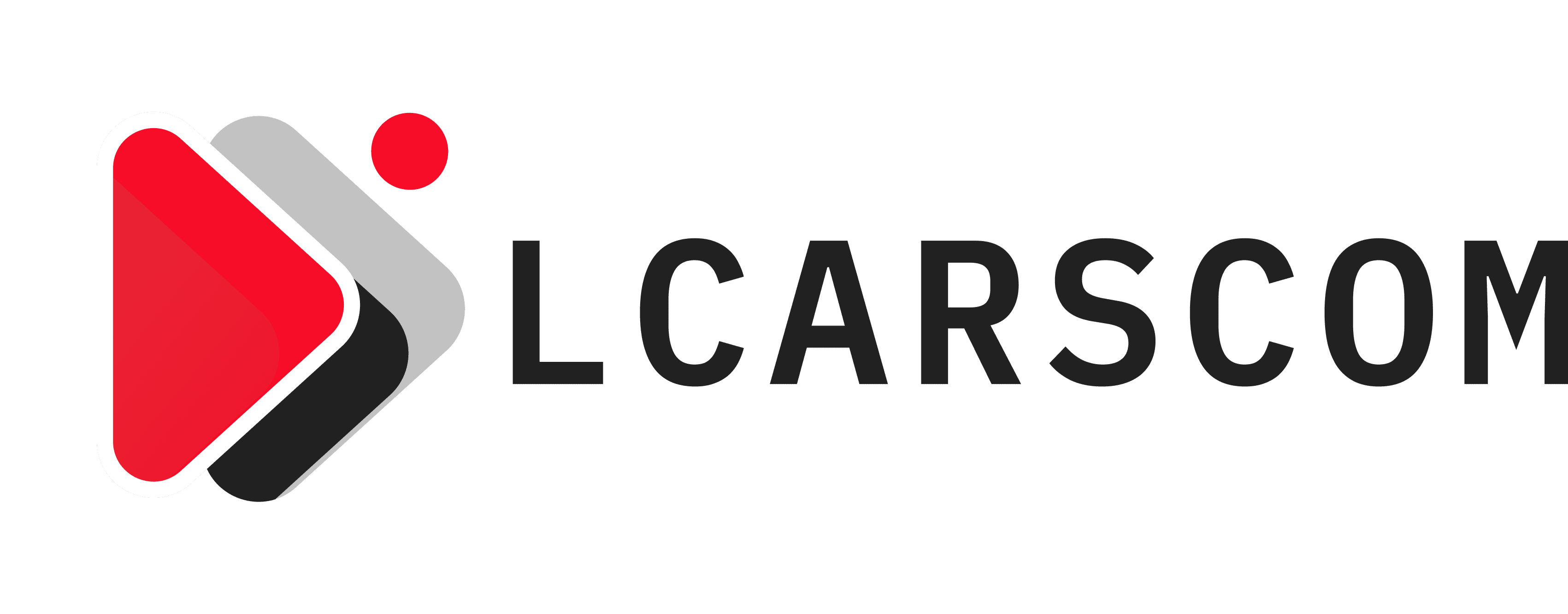How to Set Up Your Proxies with Jarvee
Jarvee helps businesses to manage several social media accounts from a central point. This is particularly helpful for marketing departments that need to coordinate promotional messages and activities across several accounts.
Due to the manner in which the Jarvee software operates, the coordinated activity of your business accounts could be flagged as suspected bot activity. Social media sites such as Instagram could then deactivate your account thereby disconnecting you from your customers.
Using Jarvee proxies gives you the necessary anonymity you need to operate several accounts without detection by social media systems. This keeps your accounts relatively safe from deactivation.
If you are interested in proxy set up with different extensions and proxy managers – read more.
Table of Contents
What exactly is Jarvee?
Jarvee is an automated tool that you can use to manage your business’s social media accounts. It can be used to coordinate hundreds of accounts across Facebook, Instagram, Twitter, LinkedIn, etc. The bot synchronizes the activities of all your accounts which translates to greater social media influence.
You can, for instance, have the Jarvee bots programmed such that all the accounts post, like, comment and even share the same posts simultaneously. The software can also be used to schedule posts for upload at the most appropriate times of the day.
The combined effect of these activities will give your business a stronger and more trustworthy social media profile. A strong social media image, in turn, gives your business a bigger market reach.
Why you should use Jarvee proxies
When you start using Jarvee to manage your social media account, it connects to the social media sites using your computer’s IP address. There is no problem with this if you are using the software to manage only one account.
However, if you are using the Jarvee software to operate several social media accounts, their activities will raise suspicion. Let’s say, for example, you are operating 30 Instagram accounts from your computer. Jarvee will synchronize them to perform the same operations on the same posts simultaneously.
It wouldn’t take long for social media systems to notice that several accounts are liking and commenting on similar posts and pages. Once they determine that the accounts are from the same IP address, they will be blacklisted for bot-like activity and deactivated.
Jarvee proxies are used to allocate each account a different IP address. The social media systems, therefore, identifies them as individual profiles and not bots.
How proxies work
When you access a website, it can detect your browser’s IP address. Sometimes, for whatever reason, you may want to be anonymous so that the website doesn’t recognize your IP address.
Proxies come in handy at such times. The proxy server helps you access the website anonymously by concealing your IP address. The proxy, instead, provides its own server’s IP address.
How to add proxies on Jarvee
Before starting the process, you need to first get the details of the proxies from your proxy provider. Once you do, open the Jarvee interface.
On the right side of the window, there is a menu with a Proxy Manager icon near the bottom. Click on the icon to open a new page.
At this point, you can choose to add the proxy manually or by importing its details.
Setting up proxies manually
- To start the manual process, click on Add proxy on the new page thus revealing blank fields you need to fill
- In the first box, Proxy IP: Port enter the details as provided by your proxy provider
- The second and third fields are for username and password respectively. Some proxy providers don’t require these so only fill the boxes if yours requires a username and password in the authentication process.
- Confirm you have entered the details correctly then click on the verify button under the “Actions” header.
If everything is in order, you will get a valid notification under the “status” header.
- If there is an error in the details you entered, it will indicate proxy error. Enter the details again and contact the proxy provider if the error persists.
- Once the process is complete, you can proceed to assign the proxy to a specific account.
Importing Proxies
Jarvee can be used to manage hundreds of social media accounts. In such instances adding and assigning a proxy for each account. You can save yourself time by importing the proxies.
- To import proxies, you first need to create a folder with all their IP addresses.
- Open the Jarvee interface, choose Proxy Manager on the menu then click on the Import Proxies button.
- You can then import the folder with the proxies’ IP: Port details
Final words
Businesses often have to operate several social media accounts in order to keep in touch with their customers. Doing this manually is not only hectic but also hectic. With Jarvee, you can automate the process thereby synchronizing the activities of the various accounts.
Social media sites often purge accounts that appear fake or depict bot-like activity. Jarvee proxies help you assign the accounts to different IP addresses. With the different IP addresses, the accounts are no longer at risk of being labeled as bots thus not protected from deactivation and deletion.